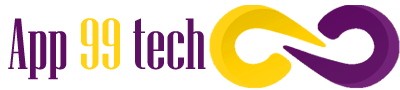Making the Home Office More Convenient
In the office, everything you need for work is provided by the company: powerful computers, the Internet, a headset, a webcam for video conferencing. With the remote, not everything is so smooth. Of course, there are companies that will give out a working laptop and pay for the Internet with electricity. But many people have to equip their home office – and not only for themselves, but for the whole family at once – on their own.
And here it may turn out that a lot of effort is required: there is only one home computer for everyone, there is no webcam at all, Wi-Fi does not finish everywhere … Old devices will help you save on new equipment! If you still have a couple of half-dead smartphones, an ancient laptop and other obsolete but still working digital junk somewhere in your closet, it’s time to adapt it to business. We tell you how.
Computer and laptop
Due to the pandemic, almost everyone needs a computer during working hours, and not everyone has a personal desktop PC or laptop. Old devices that you have not yet sold on Avito and have not scrapped will be quite suitable for some tasks, for example, for school or working with texts.
Of course, they still have to be upgraded a bit: remove unnecessary programs and files to improve performance, replace non-working components, if any. However, buying, say, a USB keyboard to replace a stuck laptop one will cost you a lot less than a new laptop.
If the old computer continues to slow down and fail after cleaning, you can try reinstalling the operating system. On a Mac, this is done under System Restore . On a Windows computer, the installation disk will help you, and if it is not there, the distribution kit from the Microsoft website . And if you are inquisitive and ready to experiment, you can explore existing operating systems (this is far from only Windows and macOS) and try installing something lighter on your device – for example, Google Chrome OS or its analogues .
If you are a jack of all trades, you can also improve the iron filling of the machine. Let’s say expand the RAM to at least four gigabytes (many laptops have an empty slot for RAM especially for this case ) or replace a regular hard drive with an SSD drive . Then the device will work faster and pull more resource-intensive programs.
And, of course, do not forget about safety. Install a reliable modern security solution : for example, Kaspersky Internet Security supports all Windows from Windows 7 and all macOS from version 10.12 Sierra.
Additional monitor
An old monitor will also come in handy: it can be used as a replacement for the built-in laptop display if it is too small or battered by life, or simply as an additional screen to expand the desktop.
The monitor will need to be connected to the computer via a cable. If it turns out that the connectors on the devices do not match, look for an adapter: they are available for almost every taste and color.
The process of setting up the second screen, as a rule, is simple and detailed on the website of the OS developer. For example, here are instructions for Windows 10 and macOS .
tablet as monitor
An old tablet can also act as an additional screen. To turn it into a monitor, you need to install a special application on it and on your computer. There are quite a few such programs, but free options are likely to flood you with ads, run for a limited time, or require too many permissions . And in older versions of Android, for example, there is no way to deny the application rights. Therefore, paid programs such as iDisplay ( iOS , Android ) or Duet Display ( iOS , Android ) are more popular .
You can connect the tablet to your computer via a USB cable (for greater stability) or Wi-Fi (to make it easier to carry them if such a need arises). When choosing an application, be sure to check if it supports the connection you need.
In some cases, you can do without installing applications. For example, if you have a MacBook and an iPad, you can turn your tablet into a monitor using the Sidecar feature . True, the iPad for this should not be quite old and support iPadOS 13.
Uninterrupted Internet
In a large family, for remote study and work, you have to use all available rooms, and not just those where Wi-Fi is good. There are different ways to improve your home network . And here, too, old gadgets can help.
USB modem
A leftover USB modem or mobile router will allow you to organize Internet access in rooms where Wi-Fi does not finish. It is enough to replenish the balance of the SIM card in it (as an option, buy a new one if the old one no longer works or is lost), and an additional access point is ready.
By the way, it will help you out if, say, the main provider inopportunely arranges preventive maintenance or the power goes out in the house.
WiFi router
An old Wi-Fi router can be turned into a Wi-Fi signal repeater – a kind of intermediary between the main router and other devices. So you, again, will be able to provide Internet access in rooms where this is usually a problem.
The relay setting varies from model to model, so we cannot tell you how to do it in your particular case. This information can usually be found in the user manual or on the Internet – just drive the name of the router into the search engine with the keywords “repeater”, “repeater”, “wireless bridge” or “WDS”.
Smartphone as a hotspot
There is no extra router at home – neither mobile nor regular? Then an old smartphone can become an additional source of Internet (unless, of course, it is so ancient that it cannot distribute Wi-Fi)! To do this, you need to insert a separate SIM card with unlimited traffic and the ability to distribute this traffic without restrictions, and then enable the “Wi-Fi access point” or “Modem mode” function in the settings. This is done simply.
On an Android phone:
- Swipe down on the screen.
- Tap and hold on the Hotspot icon.
- The settings for the access point or modem mode will open, this is the same thing.
- Set a network name and a strong password .
On iPhone:
- Open Settings
- Select Hotspot mode .
- Turn on the Allow other devices to join the network option .
- Click Wi-Fi Password and set a strong password .
Many smartphones can share the Internet not only via Wi-Fi, but also via a USB cable. On the gadget itself, nothing needs to be additionally configured for this, but you may have to install auxiliary software on your computer. For example, to connect to the iPhone via USB, you need iTunes. However, if you use Apple devices, you probably already have it installed.
Webcam
During the pandemic, many companies hold meetings, interviews, and even negotiations with partners and customers via videoconferencing. Meanwhile, regular laptop cameras often give out a poor-quality picture, most often there is no built-in camera on a stationary computer at all, and a separate webcam can cost a pretty penny . Again, old devices will help save money.
Smartphone or tablet
The camera of a smartphone or tablet, not even a very new one, is quite capable of producing a decent image. Certainly better than what the laptop’s built-in webcam is capable of. To turn your gadget into a webcam, you need special applications for your computer and mobile device.
There are a lot of such applications, there are paid and free ones, with support for different OS sets . You install the same program on your smartphone and computer, connect the devices to the same network and, if necessary, configure it – here each application behaves in its own way. For example, in order for the popular DroidCam virtual webcam to work , you need to specify the IP address in the program on the computer, which is displayed in the application on the phone.
Camera
Abandoned in the era of good cameras on smartphones, a digital camera can also be turned into a webcam. There are special applications for this purpose. The most famous are Sparkocam for Windows and Ecamm Live for macOS. Programs are paid, but they are in any way cheaper than a separate camera. The main thing is to make sure that the selected application supports your camera.
Photo equipment manufacturers are also concerned about the need of customers for high-quality video for the Internet: Nikon and Canon are developing their own utilities for connecting cameras to a computer in webcam mode. True, at the time of writing this post, the applications were not yet available, but the companies promised to publish them just about. So if you have a Nikon or Canon camera lying around, it makes sense to follow the updates.
Tablet as a photo frame
When you have to spend a lot of time at home, you want the workplace to be not only comfortable, but also beautiful. The old tablet will help you with this again, because it will make an excellent electronic photo frame! It is enough to launch an application for viewing photos with a slideshow function on it. For example, Google Photos for Android can rotate images from cloud storage.
And you can also cut a window into the big world by launching a live broadcast from some interesting area in the browser on your tablet. Ready! You can from time to time be distracted from work and admire the views – or, for example, watch pandas fussing in the zoo .
Digital comfort zone
We live in an interesting time where online life has suddenly come to the fore. We cannot say how long the epidemic and all the accompanying restrictions will last. But we can help you make the most of your situation.
We publish posts dedicated to the home office and the creation of a “digital comfort zone” under the appropriate tag. By the way, many of these life hacks will come in handy after the pandemic: if 2020 has taught us anything, it’s that the future belongs to digital technologies.